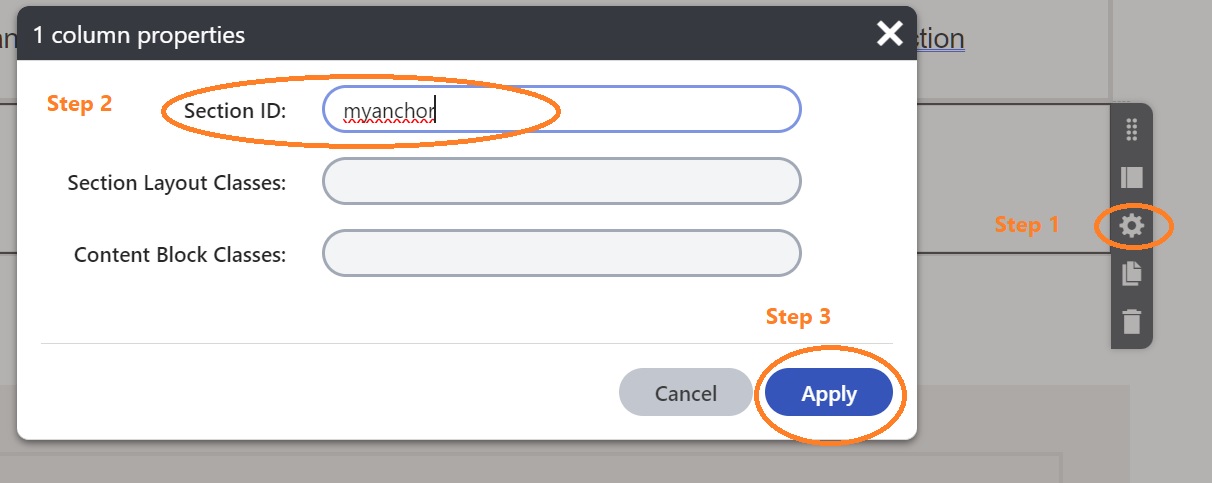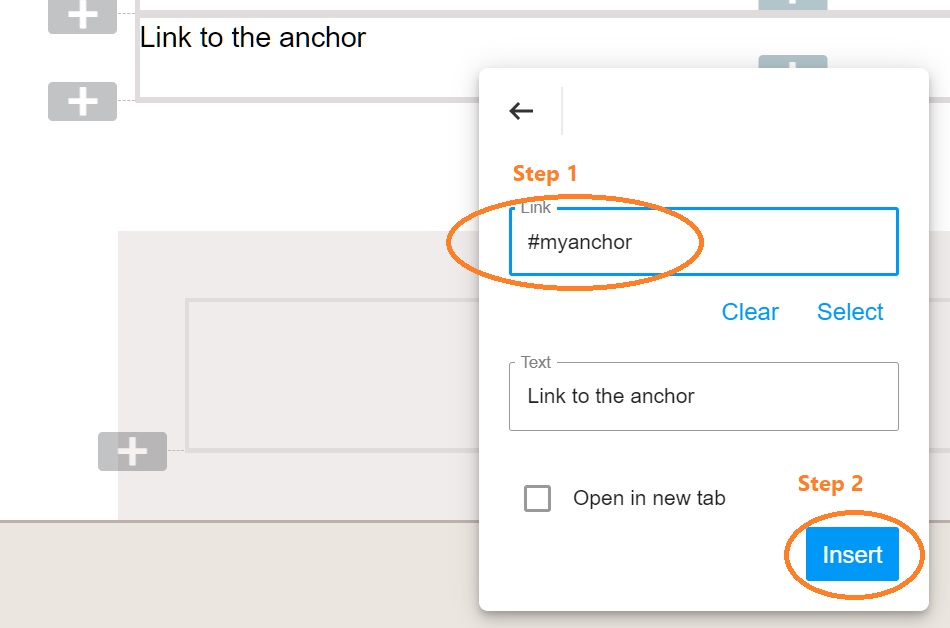Anchor links allow you to jump straight to a point on a page.
Adding an anchor
- Make sure all the tags on the page are unique. Best practice is to Capitalise each word and use hyphens between words
- Keep the tags short.
Add an anchor to a Section
- On a page, click on the settings cog for a Section
- Enter the anchor tag name in Section ID(s) field
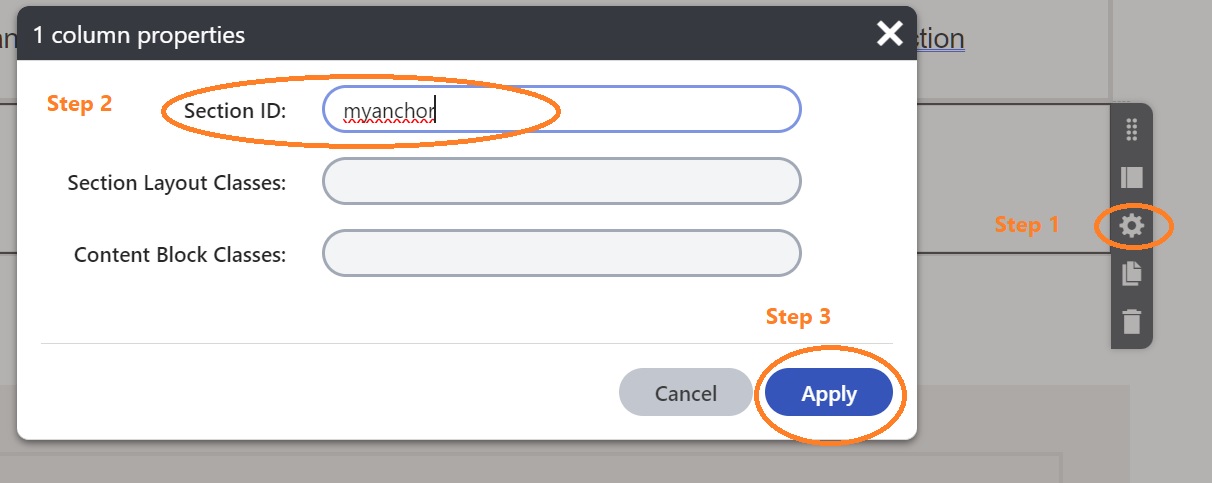
- Click Apply
Add an anchor within Rich text
- Click on the heading where you would like to place the anchor.
- The anchor is done within the source code. This can be accessed in the rich text editing menu with the <> symbol on the right.
- In the tag (<h2>, <h3> or <p> for example) to the left of the > add space id=Tag-Name.
- Click the <> symbol to close the source code view and save your changes.
Using an anchor
To jump within the same page
- Select the words that are to become the link
- Use the hyperlink tool in the rich text tool bar (it looks like chain link)
- In the Link field use #Tag-Name
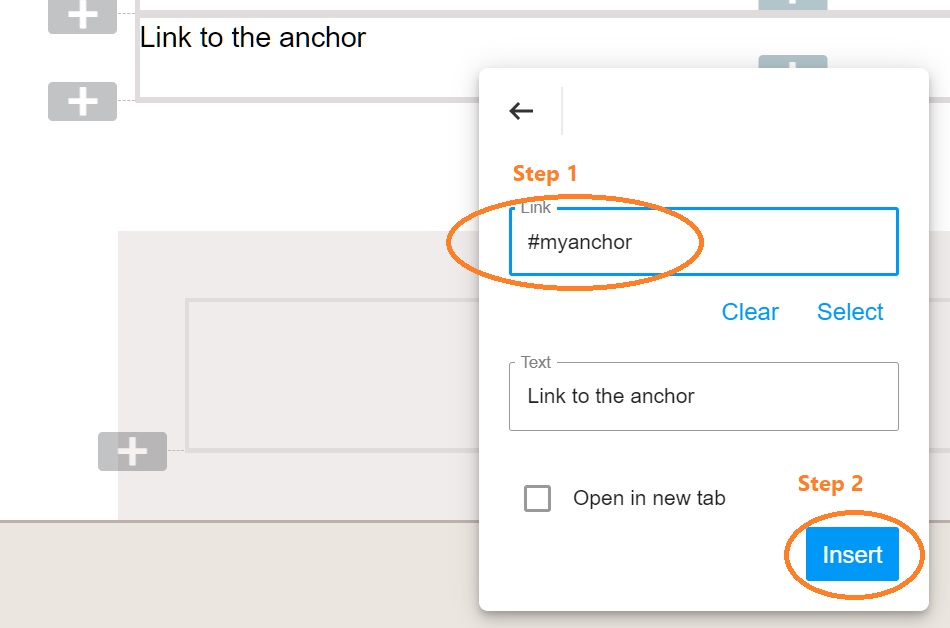
- Click Insert
From a URL
- To use the anchor link from another location on the internet, take the url for the page
- to the end of the url add #Tag-Name
- Using this url will open the page and jump to the location of Tag-Name ID or Section.
From a URL in Rich Text
You will notice when you select a link from one Kentico page to another within the Rich text visual editor that it kindly replaces the URL in the selector with the page label. This can be handy but does not allow the addition of the Anchor tag to the end of the URL.
- In this case we will place the base page hyper link as normal
- Then the anchor tag is added by editing the hyperlink in within the source code. This can be accessed in the rich text editing menu with the <> symbol on the right
- Find the end of the traditional hyperlink and delete all the additional querystring that the visual editor has added to the hyperlink
- Add the #Tag-Name to the end of the URL
- Click the <> symbol to close the source code view and save your changes.